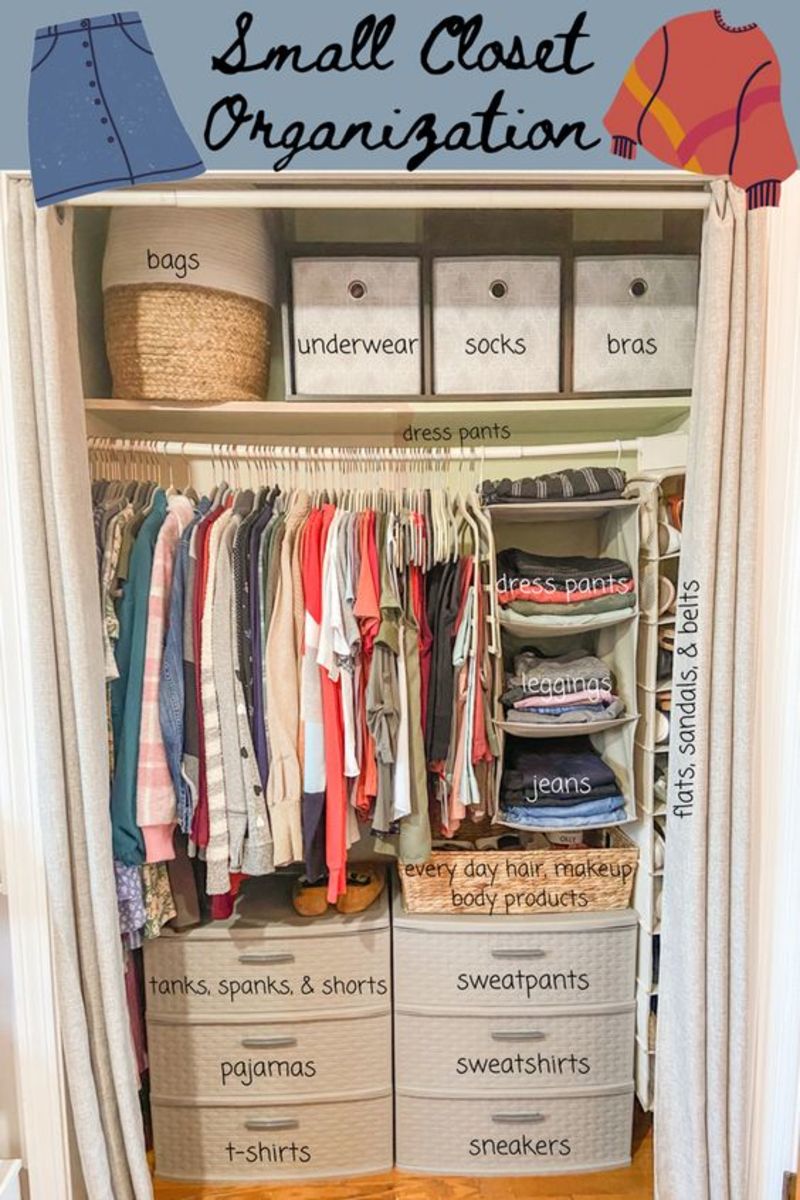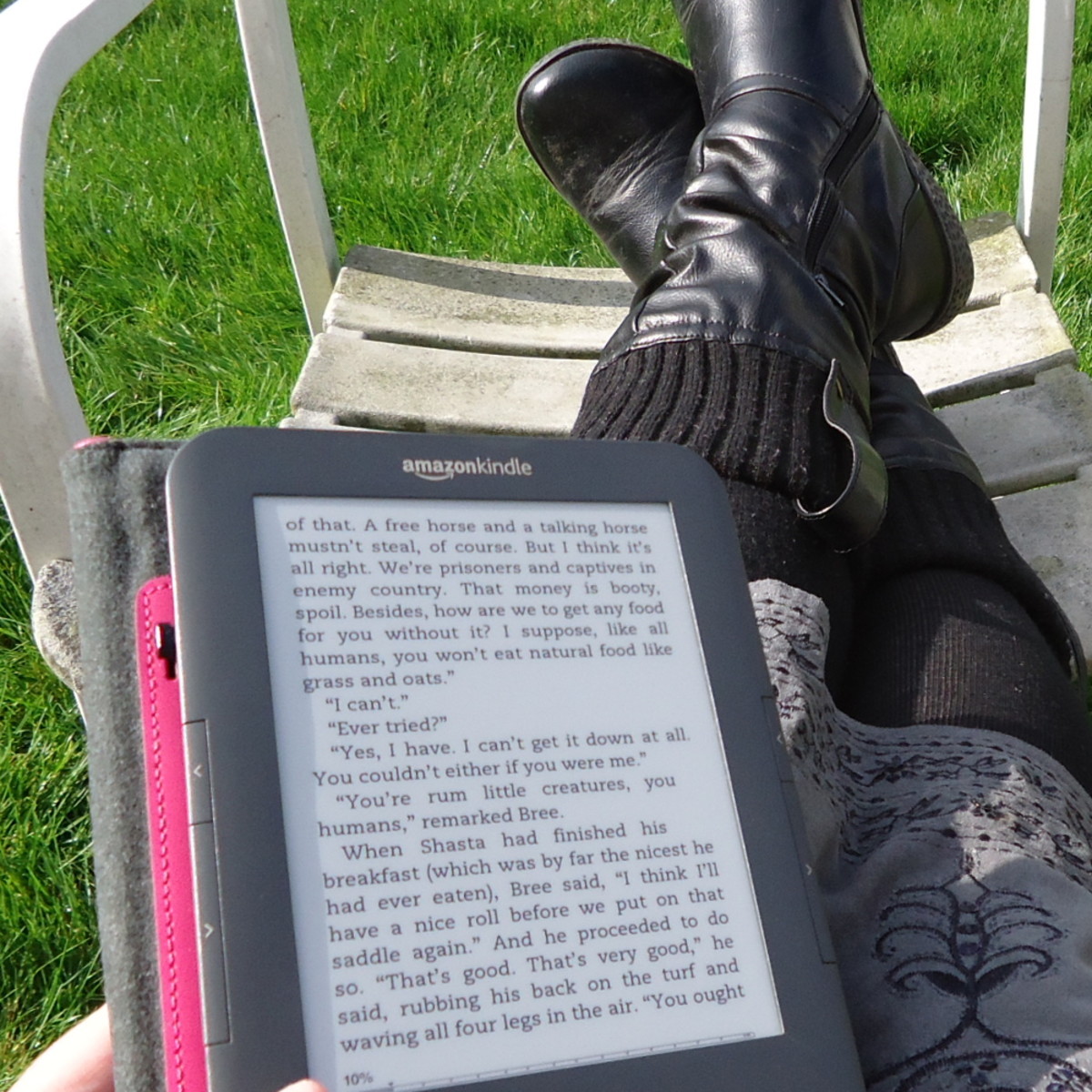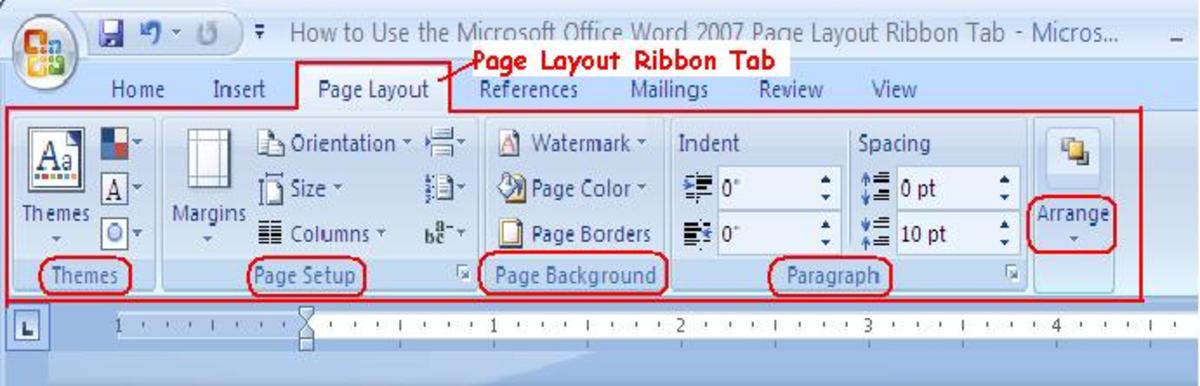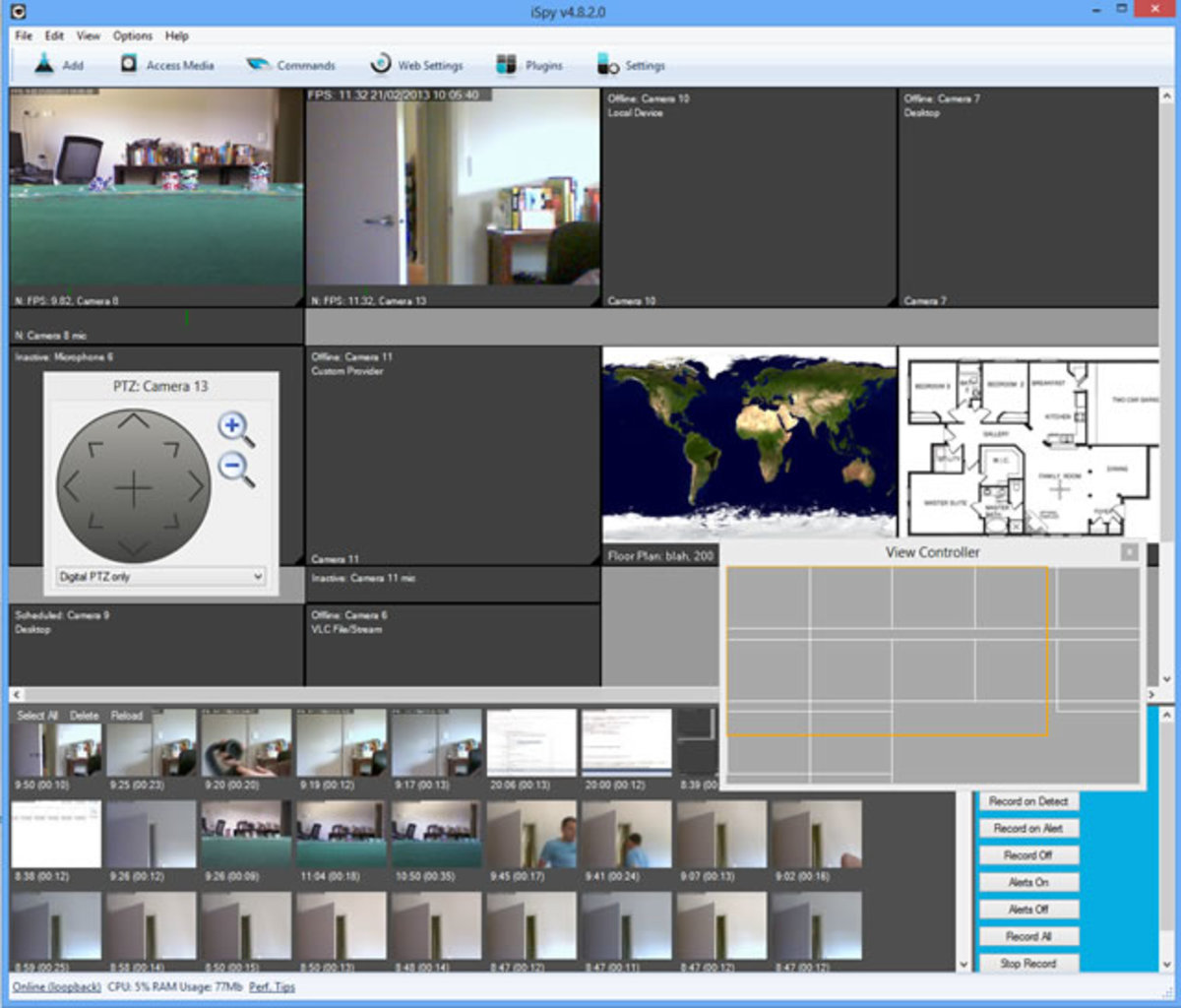- HubPages»
- Technology»
- Computers & Software»
- Computer Software
Best Tips on Using Evernote to Keep Superbly Organized Class Notes
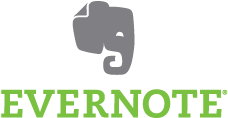
Evernote to the Rescue!
Do you have trouble keeping your class notes organized? Wouldn't it be great if you could quickly search your notes for the upcoming test's terms? You can with Evernote!
I absolutely love Evernote! It is such a great little piece of genius software. And it's Free!
It is useful for so many things, but I'm going to focus on it's usefulness for school work and taking organized class notes.
Evernote is a wonderful note-taking application that allows you to synch your computer(s) with your mobile device (iPod, iPhone, phone) and an internet account (accessible from any computer). Your notes are not only accessible from anywhere but safely tucked away from computer failure in the cloud.
Ways Evernote helps you organize
Notebooks
Evernote allows you to organize your notes into Notebooks. You can make a separate notebook for each class to easily organize your notes by subject. You could also make notebooks for To Do Lists, Homework Assignments, After School Clubs, etc.
Titles
Each of your notes can be given a title. You could use the date, the topic covered in class, or the chapter from the book. This allows for easy "scanning" of your notes when trying to find a particular lesson or note.
Tags
You can tag notes to allow for very simple searching. This is especially useful if a teacher jumps around a lot from lesson to lesson - you can easily tag a note with a particular topic and then use the tag to jump to useful notes. You could also tag notes as "Biology Exam 1" or "Spanish Quiz 3" to allow for focused pre-test studying.
Text Notes
These are your basic typed notes. You can of course copy-and-paste material here as well. This text is easily searchable - just use the magnifying glass feature. You can use a variety of note-taking strategies here just as you would when writing notes out but you can also copy and paste photos, figures, or diagrams as well! Not so easy to do that with hand-written notes!
Web Clips
Does your teacher reference certain websites? Or have his/her notes posted on a website? You can easily clip them and add them to your notebooks. The web address gets clipped too, so you know just where to find the material online later if you need to.
Photos
Photos can easily be uploaded (you could take a picture of a figure in the book with your phone and upload it in seconds). Text in photos IS searchable. Evernote does this part for you magically!
Audio Notes
You can record audio notes as well. This would be useful when you ask the teacher to explain something 'one more time.' Or if you need help pronouncing a word in a foreign language class.
Attachments
You can attach PDFs, Word documents, and other outside documents.
Premium - $5/ month
Evernote is free to use but they do offer a premium account with extra features for only $5 /month or $45 /year. Premium features include:
- Add any file type - including Microsoft Office Documents (Word, PowerPoint, Excel)
- Easily annotate PDFs
- Priority for support
- Search inside attachments.
- Presentation mode allows you to present your notes without wasting time creating slides.
- Notes are 4x bigger so you can add more information.
- Do more on mobile: work without data connection, scan business cards, and add a lock to the app on your device.
The Premium account certainly gives you a great upgrade. The huge increase in monthly allowance would allow you to use pictures of written notes if necessary because of school policy regarding laptops. Also, the ability to import PowerPoint files would be a huge help given how many teachers give out their PowerPoint notes.
However, if you're not sure, try out the free account first and decide if Evernote is the right tool to help you organize your class notes (and your life).
Some Tips from an Avid Evernote User:
- If a website is all text, copy and paste to avoid the nasty formatting that sometimes occurs and to save more of your 60 MB allowance.
- If you can't upgrade to the Premium account, or rarely need to import PowerPoint, you can copy and paste the "Outline" version into a text note in a pinch. Click 'View,' then 'outline' in PPT or Keynote. It's not the best, but it's better than no notes at all.
- Try 'Edit,' then 'Paste without formatting' to get a cleaner note when copy-and-pasting. On a Mac the shortcut for this is command-shift-V.
- You can change the default font and size under 'Evernote, preferences.'
- If you want to clip webpages, download the Evernote Web Clipper for your browser - this also helps with the formatting issues and allows you to clip only the important information.
- Use "Favorites" on your mobile device to save notes to the device. This is especially useful if you have an iPod touch and you want to study on the go when you won't have a wifi connection.
- Check out the Evernote Trunk to see hardware, applications, and notebooks that might improve your Evernote experience.